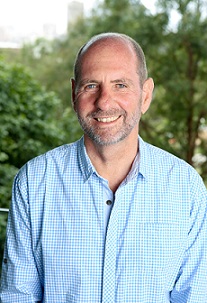Information technology courses
Information technology courses. Boost your career and future-proof your employability.
 Practical IT skills for a changing workplace
Practical IT skills for a changing workplace
 A wide range of topics
A wide range of topics
 Apply what you learn
Apply what you learn
 For professionals at any level
For professionals at any level
 Led by IT professionals
Led by IT professionals
 Flexible study options
Flexible study options
All courses
-
Master Microsoft Copilot to streamline tasks like writing, data analysis, and collaboration in Microsoft 365. Learn how to use Copilot for content creation, data cleaning, and building AI agents. Perfect for boosting productivity in any professional setting.
View Microsoft Copilot Course: Your AI Virtual Assistant detailsMicrosoft Copilot Course: Your AI Virtual Assistant<p>In this Microsoft Copilot: Your AI Virtual Assistant course, you'll learn how to effectively communicate with Microsoft Copilot to maximise its output and master its use to simplify complex tasks,
...Course added to cart. Checkout now.Close this messageMon 12 Jan 2026 9am - 4:30pm (UTC+11:00)1 session, 7.5 hours total$495 Limited GST free / $50Mon 12 Jan 20269am - 4:30pm (UTC+11:00)Microsoft Copilot Course: Your AI Virtual Assistant<p>In this Microsoft Copilot: Your AI Virtual Assistant course, you'll learn how to effectively communicate with Microsoft Copilot to maximise its output and master its use to simplify complex tasks,
...Course added to cart. Checkout now.Close this messageThu 19 Feb 2026 9am - 4:30pm (UTC+11:00)1 session, 7.5 hours total$495 Limited GST freeThu 19 Feb 20269am - 4:30pm (UTC+11:00)Microsoft Copilot Course: Your AI Virtual Assistant<p>In this Microsoft Copilot: Your AI Virtual Assistant course, you'll learn how to effectively communicate with Microsoft Copilot to maximise its output and master its use to simplify complex tasks,
...Course added to cart. Checkout now.Close this messageMon 23 Mar 2026 9am - 4:30pm (UTC+11:00)1 session, 7.5 hours total$465 Limited GST freeOnline via ZoomMicrosoft Copilot Course: Your AI Virtual Assistant<p>In this Microsoft Copilot: Your AI Virtual Assistant course, you'll learn how to effectively communicate with Microsoft Copilot to maximise its output and master its use to simplify complex tasks,
...Course added to cart. Checkout now.Close this messageTue 21 Apr 2026 9am - 4:30pm (UTC+10:00)1 session, 7.5 hours total$495 Limited GST freeTue 21 Apr 20269am - 4:30pm (UTC+10:00)Microsoft Copilot Course: Your AI Virtual Assistant<p>In this Microsoft Copilot: Your AI Virtual Assistant course, you'll learn how to effectively communicate with Microsoft Copilot to maximise its output and master its use to simplify complex tasks,
...Course added to cart. Checkout now.Close this messageFri 15 May 2026 9am - 4:30pm (UTC+10:00)1 session, 7.5 hours total$495 Limited GST freeFri 15 May 20269am - 4:30pm (UTC+10:00)Microsoft Copilot Course: Your AI Virtual Assistant<p>In this Microsoft Copilot: Your AI Virtual Assistant course, you'll learn how to effectively communicate with Microsoft Copilot to maximise its output and master its use to simplify complex tasks,
...Course added to cart. Checkout now.Close this messageTue 2 Jun 2026 9am - 4:30pm (UTC+10:00)1 session, 7.5 hours total$465 Limited GST freeOnline via ZoomMicrosoft Copilot Course: Your AI Virtual Assistant<p>In this Microsoft Copilot: Your AI Virtual Assistant course, you'll learn how to effectively communicate with Microsoft Copilot to maximise its output and master its use to simplify complex tasks,
...Course added to cart. Checkout now.Close this messageTue 16 Jun 2026 9am - 4:30pm (UTC+10:00)1 session, 7.5 hours total$495 Limited GST freeTue 16 Jun 20269am - 4:30pm (UTC+10:00)WaitlistJoin the waiting list to be notified when a new class becomes available.Join the waiting list -
Expand your Excel skills with advanced functions, PivotTables, and conditional formatting. Learn to manage data lists, work with complex formulas, and create dynamic reports for improved productivity.
View Microsoft Excel Course: Level 2 detailsMicrosoft Excel Course: Level 2<p>This short course will extend your knowledge of Excel beyond <a href="/course/MSE1">Microsoft Excel: Level 1</a> and provide you with the skills and knowledge to produce more effective and
...Course added to cart. Checkout now.Close this messageTue 13 Jan 2026 9:30am - 4:30pm (UTC+11:00)1 session, 7 hours total$495 Limited GST free / $50Tue 13 Jan 20269:30am - 4:30pm (UTC+11:00)Microsoft Excel Course: Level 2<p>This short course will extend your knowledge of Excel beyond <a href="/course/MSE1">Microsoft Excel: Level 1</a> and provide you with the skills and knowledge to produce more effective and
...Course added to cart. Checkout now.Close this messageTue 27 Jan 2026 9:30am - 4:30pm (UTC+11:00)1 session, 7 hours total$495 Limited GST free / $50Tue 27 Jan 20269:30am - 4:30pm (UTC+11:00)Microsoft Excel Course: Level 2<p>This short course will extend your knowledge of Excel beyond <a href="/course/MSE1">Microsoft Excel: Level 1</a> and provide you with the skills and knowledge to produce more effective and
...Course added to cart. Checkout now.Close this messageWed 4 Feb 2026 9:30am - 4:30pm (UTC+11:00)1 session, 7 hours total$465 Limited GST free / $50Online via ZoomMicrosoft Excel Course: Level 2<p>This short course will extend your knowledge of Excel beyond <a href="/course/MSE1">Microsoft Excel: Level 1</a> and provide you with the skills and knowledge to produce more effective and
...Course added to cart. Checkout now.Close this messageTue 17 Feb 2026 9:30am - 4:30pm (UTC+11:00)1 session, 7 hours total$495 Limited GST freeTue 17 Feb 20269:30am - 4:30pm (UTC+11:00)Microsoft Excel Course: Level 2<p>This short course will extend your knowledge of Excel beyond <a href="/course/MSE1">Microsoft Excel: Level 1</a> and provide you with the skills and knowledge to produce more effective and
...Course added to cart. Checkout now.Close this messageWed 4 Mar 2026 9:30am - 4:30pm (UTC+11:00)1 session, 7 hours total$495 Limited GST freeWed 4 Mar 20269:30am - 4:30pm (UTC+11:00)Microsoft Excel Course: Level 2<p>This short course will extend your knowledge of Excel beyond <a href="/course/MSE1">Microsoft Excel: Level 1</a> and provide you with the skills and knowledge to produce more effective and
...Course added to cart. Checkout now.Close this messageThu 19 Mar 2026 9:30am - 4:30pm (UTC+11:00)1 session, 7 hours total$465 Limited GST freeOnline via ZoomMicrosoft Excel Course: Level 2<p>This short course will extend your knowledge of Excel beyond <a href="/course/MSE1">Microsoft Excel: Level 1</a> and provide you with the skills and knowledge to produce more effective and
...Course added to cart. Checkout now.Close this messageWed 1 Apr 2026 9:30am - 4:30pm (UTC+11:00)1 session, 7 hours total$495 Limited GST freeWed 1 Apr 20269:30am - 4:30pm (UTC+11:00)Microsoft Excel Course: Level 2<p>This short course will extend your knowledge of Excel beyond <a href="/course/MSE1">Microsoft Excel: Level 1</a> and provide you with the skills and knowledge to produce more effective and
...Course added to cart. Checkout now.Close this messageWed 22 Apr 2026 9:30am - 4:30pm (UTC+10:00)1 session, 7 hours total$495 Limited GST freeWed 22 Apr 20269:30am - 4:30pm (UTC+10:00)Microsoft Excel Course: Level 2<p>This short course will extend your knowledge of Excel beyond <a href="/course/MSE1">Microsoft Excel: Level 1</a> and provide you with the skills and knowledge to produce more effective and
...Course added to cart. Checkout now.Close this messageFri 1 May 2026 9:30am - 4:30pm (UTC+10:00)1 session, 7 hours total$495 Limited GST freeFri 1 May 20269:30am - 4:30pm (UTC+10:00)Microsoft Excel Course: Level 2<p>This short course will extend your knowledge of Excel beyond <a href="/course/MSE1">Microsoft Excel: Level 1</a> and provide you with the skills and knowledge to produce more effective and
...Course added to cart. Checkout now.Close this messageTue 12 May 2026 9:30am - 4:30pm (UTC+10:00)1 session, 7 hours total$465 Limited GST freeOnline via ZoomMicrosoft Excel Course: Level 2<p>This short course will extend your knowledge of Excel beyond <a href="/course/MSE1">Microsoft Excel: Level 1</a> and provide you with the skills and knowledge to produce more effective and
...Course added to cart. Checkout now.Close this messageWed 27 May 2026 9:30am - 4:30pm (UTC+10:00)1 session, 7 hours total$495 Limited GST freeWed 27 May 20269:30am - 4:30pm (UTC+10:00)Microsoft Excel Course: Level 2<p>This short course will extend your knowledge of Excel beyond <a href="/course/MSE1">Microsoft Excel: Level 1</a> and provide you with the skills and knowledge to produce more effective and
...Course added to cart. Checkout now.Close this messageThu 11 Jun 2026 9:30am - 4:30pm (UTC+10:00)1 session, 7 hours total$465 Limited GST freeOnline via ZoomMicrosoft Excel Course: Level 2<p>This short course will extend your knowledge of Excel beyond <a href="/course/MSE1">Microsoft Excel: Level 1</a> and provide you with the skills and knowledge to produce more effective and
...Course added to cart. Checkout now.Close this messageWed 24 Jun 2026 9:30am - 4:30pm (UTC+10:00)1 session, 7 hours total$495 Limited GST freeWed 24 Jun 20269:30am - 4:30pm (UTC+10:00)WaitlistJoin the waiting list to be notified when a new class becomes available.Join the waiting list -
Learn to navigate Power BI, from data modelling to creating dynamic dashboards. This course equips you with the skills to transform data into visual insights, improving business intelligence and driving data-driven decisions.
View Power BI Course: Introduction detailsPower BI Course: Introduction<p>This Power BI beginner course will provide you with the skills to tackle data modelling with confidence and improve your decision-making ability with this self-service business intelligence tool.
...Course added to cart. Checkout now.Close this messageWed 14 Jan 2026 9am - 5pm (UTC+11:00)1 session, 8 hours total$575 Limited GST free / $50Wed 14 Jan 20269am - 5pm (UTC+11:00)Power BI Course: Introduction<p>This Power BI beginner course will provide you with the skills to tackle data modelling with confidence and improve your decision-making ability with this self-service business intelligence tool.
...Course added to cart. Checkout now.Close this messageThu 29 Jan 2026 9am - 5pm (UTC+11:00)1 session, 8 hours total$575 Limited GST free / $50Thu 29 Jan 20269am - 5pm (UTC+11:00)Power BI Course: Introduction<p>This Power BI beginner course will provide you with the skills to tackle data modelling with confidence and improve your decision-making ability with this self-service business intelligence tool.
...Course added to cart. Checkout now.Close this messageFri 6 Feb 2026 9am - 5pm (UTC+11:00)1 session, 8 hours total$540 Limited GST free / $50Online via ZoomPower BI Course: Introduction<p>This Power BI beginner course will provide you with the skills to tackle data modelling with confidence and improve your decision-making ability with this self-service business intelligence tool.
...Course added to cart. Checkout now.Close this messageMon 16 Feb 2026 9am - 5pm (UTC+11:00)1 session, 8 hours total$575 Limited GST free / $50Mon 16 Feb 20269am - 5pm (UTC+11:00)Power BI Course: Introduction<p>This Power BI beginner course will provide you with the skills to tackle data modelling with confidence and improve your decision-making ability with this self-service business intelligence tool.
...Course added to cart. Checkout now.Close this messageThu 26 Feb 2026 9am - 5pm (UTC+11:00)1 session, 8 hours total$575 Limited GST freeThu 26 Feb 20269am - 5pm (UTC+11:00)Power BI Course: Introduction<p>This Power BI beginner course will provide you with the skills to tackle data modelling with confidence and improve your decision-making ability with this self-service business intelligence tool.
...Course added to cart. Checkout now.Close this messageWed 11 Mar 2026 9am - 5pm (UTC+11:00)1 session, 8 hours total$540 Limited GST freeOnline via ZoomPower BI Course: Introduction<p>This Power BI beginner course will provide you with the skills to tackle data modelling with confidence and improve your decision-making ability with this self-service business intelligence tool.
...Course added to cart. Checkout now.Close this messageWed 18 Mar 2026 9am - 5pm (UTC+11:00)1 session, 8 hours total$575 Limited GST freeWed 18 Mar 20269am - 5pm (UTC+11:00)Power BI Course: Introduction<p>This Power BI beginner course will provide you with the skills to tackle data modelling with confidence and improve your decision-making ability with this self-service business intelligence tool.
...Course added to cart. Checkout now.Close this messageThu 2 Apr 2026 9am - 5pm (UTC+11:00)1 session, 8 hours total$575 Limited GST freePower BI Course: Introduction<p>This Power BI beginner course will provide you with the skills to tackle data modelling with confidence and improve your decision-making ability with this self-service business intelligence tool.
...Course added to cart. Checkout now.Close this messageWed 15 Apr 2026 9am - 5pm (UTC+10:00)1 session, 8 hours total$575 Limited GST freeWed 15 Apr 20269am - 5pm (UTC+10:00)Power BI Course: Introduction<p>This Power BI beginner course will provide you with the skills to tackle data modelling with confidence and improve your decision-making ability with this self-service business intelligence tool.
...Course added to cart. Checkout now.Close this messageTue 28 Apr 2026 9am - 5pm (UTC+10:00)1 session, 8 hours total$540 Limited GST freeOnline via ZoomPower BI Course: Introduction<p>This Power BI beginner course will provide you with the skills to tackle data modelling with confidence and improve your decision-making ability with this self-service business intelligence tool.
...Course added to cart. Checkout now.Close this messageWed 6 May 2026 9am - 5pm (UTC+10:00)1 session, 8 hours total$575 Limited GST freePower BI Course: Introduction<p>This Power BI beginner course will provide you with the skills to tackle data modelling with confidence and improve your decision-making ability with this self-service business intelligence tool.
...Course added to cart. Checkout now.Close this messageMon 18 May 2026 9am - 5pm (UTC+10:00)1 session, 8 hours total$575 Limited GST freeMon 18 May 20269am - 5pm (UTC+10:00)Power BI Course: Introduction<p>This Power BI beginner course will provide you with the skills to tackle data modelling with confidence and improve your decision-making ability with this self-service business intelligence tool.
...Course added to cart. Checkout now.Close this messageThu 28 May 2026 9am - 5pm (UTC+10:00)1 session, 8 hours total$575 Limited GST freeThu 28 May 20269am - 5pm (UTC+10:00)Power BI Course: Introduction<p>This Power BI beginner course will provide you with the skills to tackle data modelling with confidence and improve your decision-making ability with this self-service business intelligence tool.
...Course added to cart. Checkout now.Close this messagePower BI Course: Introduction<p>This Power BI beginner course will provide you with the skills to tackle data modelling with confidence and improve your decision-making ability with this self-service business intelligence tool.
...Course added to cart. Checkout now.Close this messageFri 12 Jun 2026 9am - 5pm (UTC+10:00)1 session, 8 hours total$575 Limited GST freeFri 12 Jun 20269am - 5pm (UTC+10:00)Power BI Course: Introduction<p>This Power BI beginner course will provide you with the skills to tackle data modelling with confidence and improve your decision-making ability with this self-service business intelligence tool.
...Course added to cart. Checkout now.Close this messageTue 23 Jun 2026 9am - 5pm (UTC+10:00)1 session, 8 hours total$575 Limited GST freeTue 23 Jun 20269am - 5pm (UTC+10:00)Power BI Course: Introduction<p>This Power BI beginner course will provide you with the skills to tackle data modelling with confidence and improve your decision-making ability with this self-service business intelligence tool.
...Course added to cart. Checkout now.Close this messageTue 30 Jun 2026 9am - 5pm (UTC+10:00)1 session, 8 hours total$540 Limited GST freeOnline via ZoomWaitlistJoin the waiting list to be notified when a new class becomes available.Join the waiting list -
Learn how to harness the power of ChatGPT and other AI tools to enhance business communications. This course equips you to save time, automate tasks, and create high-quality content faster while improving your AI-assisted writing skills.
View Beginner AI Course: Using ChatGPT, Perplexity and Gemini for Business and Marketing Writing detailsBeginner AI Course: Using ChatGPT, Perplexity and Gemini for Business and Marketing Writing<p>Are you excited, curious or concerned about the impact AI might have on your job? Whether you're new to AI or have been experimenting for a while, this course will teach you practical ways to apply
...Course added to cart. Checkout now.Close this messageThu 15 Jan 2026 9am - 5pm (UTC+11:00)1 session, 8 hours total$750 Limited GST freeBeginner AI Course: Using ChatGPT, Perplexity and Gemini for Business and Marketing Writing<p>Are you excited, curious or concerned about the impact AI might have on your job? Whether you're new to AI or have been experimenting for a while, this course will teach you practical ways to apply
...Course added to cart. Checkout now.Close this messageFri 13 Feb 2026 9am - 5pm (UTC+11:00)1 session, 8 hours total$750 Limited GST freeBeginner AI Course: Using ChatGPT, Perplexity and Gemini for Business and Marketing Writing<p>Are you excited, curious or concerned about the impact AI might have on your job? Whether you're new to AI or have been experimenting for a while, this course will teach you practical ways to apply
...Course added to cart. Checkout now.Close this messageThu 5 Mar 2026 - Fri 6 Mar 2026 9am - 1pm (UTC+11:00)2 sessions, 8 hours total$700 Limited GST freeOnline via ZoomBeginner AI Course: Using ChatGPT, Perplexity and Gemini for Business and Marketing Writing<p>Are you excited, curious or concerned about the impact AI might have on your job? Whether you're new to AI or have been experimenting for a while, this course will teach you practical ways to apply
...Course added to cart. Checkout now.Close this messageWed 8 Apr 2026 9am - 5pm (UTC+10:00)1 session, 8 hours total$750 Limited GST freeBeginner AI Course: Using ChatGPT, Perplexity and Gemini for Business and Marketing Writing<p>Are you excited, curious or concerned about the impact AI might have on your job? Whether you're new to AI or have been experimenting for a while, this course will teach you practical ways to apply
...Course added to cart. Checkout now.Close this messageFri 1 May 2026 9am - 5pm (UTC+10:00)1 session, 8 hours total$750 Limited GST freeBeginner AI Course: Using ChatGPT, Perplexity and Gemini for Business and Marketing Writing<p>Are you excited, curious or concerned about the impact AI might have on your job? Whether you're new to AI or have been experimenting for a while, this course will teach you practical ways to apply
...Course added to cart. Checkout now.Close this messageWed 20 May 2026 9am - 5pm (UTC+10:00)1 session, 8 hours total$700 Limited GST freeOnline via ZoomBeginner AI Course: Using ChatGPT, Perplexity and Gemini for Business and Marketing Writing<p>Are you excited, curious or concerned about the impact AI might have on your job? Whether you're new to AI or have been experimenting for a while, this course will teach you practical ways to apply
...Course added to cart. Checkout now.Close this messageThu 4 Jun 2026 9am - 5pm (UTC+10:00)1 session, 8 hours total$750 Limited GST freeBeginner AI Course: Using ChatGPT, Perplexity and Gemini for Business and Marketing Writing<p>Are you excited, curious or concerned about the impact AI might have on your job? Whether you're new to AI or have been experimenting for a while, this course will teach you practical ways to apply
...Course added to cart. Checkout now.Close this messageFri 26 Jun 2026 9am - 5pm (UTC+10:00)1 session, 8 hours total$750 Limited GST freeWaitlistJoin the waiting list to be notified when a new class becomes available.Join the waiting list -
Begin your Excel journey by learning essential skills such as navigating workbooks, entering formulas, formatting, and creating charts. This course offers foundational knowledge for managing data efficiently.
View Microsoft Excel Course: Level 1 detailsMicrosoft Excel Course: Level 1<p>This Microsoft Excel short course will help you improve the way you manage and present information, and take the legwork out of calculations and data manipulation. It provides the skills and
...Course added to cart. Checkout now.Close this messageThu 15 Jan 2026 9:30am - 4:30pm (UTC+11:00)1 session, 7 hours total$495 Limited GST free / $50Thu 15 Jan 20269:30am - 4:30pm (UTC+11:00)Microsoft Excel Course: Level 1<p>This Microsoft Excel short course will help you improve the way you manage and present information, and take the legwork out of calculations and data manipulation. It provides the skills and
...Course added to cart. Checkout now.Close this messageTue 3 Feb 2026 9:30am - 4:30pm (UTC+11:00)1 session, 7 hours total$465 Limited GST free / $50Online via ZoomMicrosoft Excel Course: Level 1<p>This Microsoft Excel short course will help you improve the way you manage and present information, and take the legwork out of calculations and data manipulation. It provides the skills and
...Course added to cart. Checkout now.Close this messageWed 25 Feb 2026 9:30am - 4:30pm (UTC+11:00)1 session, 7 hours total$495 Limited GST freeWed 25 Feb 20269:30am - 4:30pm (UTC+11:00)Microsoft Excel Course: Level 1<p>This Microsoft Excel short course will help you improve the way you manage and present information, and take the legwork out of calculations and data manipulation. It provides the skills and
...Course added to cart. Checkout now.Close this messageTue 10 Mar 2026 9:30am - 4:30pm (UTC+11:00)1 session, 7 hours total$495 Limited GST freeTue 10 Mar 20269:30am - 4:30pm (UTC+11:00)Microsoft Excel Course: Level 1<p>This Microsoft Excel short course will help you improve the way you manage and present information, and take the legwork out of calculations and data manipulation. It provides the skills and
...Course added to cart. Checkout now.Close this messageMon 30 Mar 2026 9:30am - 4:30pm (UTC+11:00)1 session, 7 hours total$465 Limited GST freeOnline via ZoomMicrosoft Excel Course: Level 1<p>This Microsoft Excel short course will help you improve the way you manage and present information, and take the legwork out of calculations and data manipulation. It provides the skills and
...Course added to cart. Checkout now.Close this messageThu 9 Apr 2026 9:30am - 4:30pm (UTC+10:00)1 session, 7 hours total$495 Limited GST freeThu 9 Apr 20269:30am - 4:30pm (UTC+10:00)Microsoft Excel Course: Level 1<p>This Microsoft Excel short course will help you improve the way you manage and present information, and take the legwork out of calculations and data manipulation. It provides the skills and
...Course added to cart. Checkout now.Close this messageWed 29 Apr 2026 9:30am - 4:30pm (UTC+10:00)1 session, 7 hours total$495 Limited GST freeWed 29 Apr 20269:30am - 4:30pm (UTC+10:00)Microsoft Excel Course: Level 1<p>This Microsoft Excel short course will help you improve the way you manage and present information, and take the legwork out of calculations and data manipulation. It provides the skills and
...Course added to cart. Checkout now.Close this messageFri 15 May 2026 9:30am - 4:30pm (UTC+10:00)1 session, 7 hours total$465 Limited GST freeOnline via ZoomMicrosoft Excel Course: Level 1<p>This Microsoft Excel short course will help you improve the way you manage and present information, and take the legwork out of calculations and data manipulation. It provides the skills and
...Course added to cart. Checkout now.Close this messageMon 1 Jun 2026 9:30am - 4:30pm (UTC+10:00)1 session, 7 hours total$495 Limited GST freeMon 1 Jun 20269:30am - 4:30pm (UTC+10:00)Microsoft Excel Course: Level 1<p>This Microsoft Excel short course will help you improve the way you manage and present information, and take the legwork out of calculations and data manipulation. It provides the skills and
...Course added to cart. Checkout now.Close this messageWed 17 Jun 2026 9:30am - 4:30pm (UTC+10:00)1 session, 7 hours total$495 Limited GST freeWed 17 Jun 20269:30am - 4:30pm (UTC+10:00)Microsoft Excel Course: Level 1<p>This Microsoft Excel short course will help you improve the way you manage and present information, and take the legwork out of calculations and data manipulation. It provides the skills and
...Course added to cart. Checkout now.Close this messageMon 29 Jun 2026 9:30am - 4:30pm (UTC+10:00)1 session, 7 hours total$465 Limited GST freeOnline via ZoomWaitlistJoin the waiting list to be notified when a new class becomes available.Join the waiting list -
Learn Adobe InDesign basics to create layouts for print and digital publishing. This two-day course covers essential tools for working with text, images, colours, and exporting projects. Perfect for beginners in graphic design and layout creation.
View Adobe InDesign Course: Level 1 detailsAdobe InDesign Course: Level 1<p>This two-day Adobe InDesign training course will have you designing a variety of layouts for both print and digital publishing. You will be guided step-by-step through the basics of the software,
...Course added to cart. Checkout now.Close this messageTue 27 Jan 2026 - Wed 28 Jan 2026 9:30am - 4:30pm (UTC+11:00)2 sessions, 14 hours total$830 Limited GST free / $50Adobe InDesign Course: Level 1<p>This two-day Adobe InDesign training course will have you designing a variety of layouts for both print and digital publishing. You will be guided step-by-step through the basics of the software,
...Course added to cart. Checkout now.Close this messageTue 3 Mar 2026 - Wed 4 Mar 2026 9:30am - 4:30pm (UTC+11:00)2 sessions, 14 hours total$760 Limited GST freeOnline via ZoomAdobe InDesign Course: Level 1<p>This two-day Adobe InDesign training course will have you designing a variety of layouts for both print and digital publishing. You will be guided step-by-step through the basics of the software,
...Course added to cart. Checkout now.Close this messageWed 1 Apr 2026 - Thu 2 Apr 2026 9:30am - 4:30pm (UTC+11:00)2 sessions, 14 hours total$830 Limited GST freeAdobe InDesign Course: Level 1<p>This two-day Adobe InDesign training course will have you designing a variety of layouts for both print and digital publishing. You will be guided step-by-step through the basics of the software,
...Course added to cart. Checkout now.Close this messageMon 11 May 2026 - Tue 12 May 2026 9:30am - 4:30pm (UTC+10:00)2 sessions, 14 hours total$830 Limited GST freeAdobe InDesign Course: Level 1<p>This two-day Adobe InDesign training course will have you designing a variety of layouts for both print and digital publishing. You will be guided step-by-step through the basics of the software,
...Course added to cart. Checkout now.Close this messageMon 15 Jun 2026 - Tue 16 Jun 2026 9:30am - 4:30pm (UTC+10:00)2 sessions, 14 hours total$760 Limited GST freeOnline via ZoomWaitlistJoin the waiting list to be notified when a new class becomes available.Join the waiting list -
Advance your Excel expertise with tools like data consolidation, lookup functions, and automation via macros. This course focuses on complex analysis, PivotTables, and efficient data management techniques.
View Microsoft Excel Course: Level 3 detailsMicrosoft Excel Course: Level 3<p>This short course focuses on the more advanced features beyond the <a href="https://cce.sydney.edu.au/course/MSE2">Microsoft Excel Course: Level 2</a>. You’ll learn how to use Power Query to
...Course added to cart. Checkout now.Close this messageWed 28 Jan 2026 9:30am - 4:30pm (UTC+11:00)1 session, 7 hours total$495 Limited GST free / $50Wed 28 Jan 20269:30am - 4:30pm (UTC+11:00)Microsoft Excel Course: Level 3<p>This short course focuses on the more advanced features beyond the <a href="https://cce.sydney.edu.au/course/MSE2">Microsoft Excel Course: Level 2</a>. You’ll learn how to use Power Query to
...Course added to cart. Checkout now.Close this messageTue 24 Feb 2026 9:30am - 4:30pm (UTC+11:00)1 session, 7 hours total$495 Limited GST freeTue 24 Feb 20269:30am - 4:30pm (UTC+11:00)Microsoft Excel Course: Level 3<p>This short course focuses on the more advanced features beyond the <a href="https://cce.sydney.edu.au/course/MSE2">Microsoft Excel Course: Level 2</a>. You’ll learn how to use Power Query to
...Course added to cart. Checkout now.Close this messageMon 16 Mar 2026 9:30am - 4:30pm (UTC+11:00)1 session, 7 hours total$465 Limited GST freeOnline via ZoomMicrosoft Excel Course: Level 3<p>This short course focuses on the more advanced features beyond the <a href="https://cce.sydney.edu.au/course/MSE2">Microsoft Excel Course: Level 2</a>. You’ll learn how to use Power Query to
...Course added to cart. Checkout now.Close this messageWed 8 Apr 2026 9:30am - 4:30pm (UTC+10:00)1 session, 7 hours total$495 Limited GST freeWed 8 Apr 20269:30am - 4:30pm (UTC+10:00)Microsoft Excel Course: Level 3<p>This short course focuses on the more advanced features beyond the <a href="https://cce.sydney.edu.au/course/MSE2">Microsoft Excel Course: Level 2</a>. You’ll learn how to use Power Query to
...Course added to cart. Checkout now.Close this messageThu 30 Apr 2026 9:30am - 4:30pm (UTC+10:00)1 session, 7 hours total$495 Limited GST freeThu 30 Apr 20269:30am - 4:30pm (UTC+10:00)Microsoft Excel Course: Level 3<p>This short course focuses on the more advanced features beyond the <a href="https://cce.sydney.edu.au/course/MSE2">Microsoft Excel Course: Level 2</a>. You’ll learn how to use Power Query to
...Course added to cart. Checkout now.Close this messageTue 19 May 2026 9:30am - 4:30pm (UTC+10:00)1 session, 7 hours total$495 Limited GST freeTue 19 May 20269:30am - 4:30pm (UTC+10:00)Microsoft Excel Course: Level 3<p>This short course focuses on the more advanced features beyond the <a href="https://cce.sydney.edu.au/course/MSE2">Microsoft Excel Course: Level 2</a>. You’ll learn how to use Power Query to
...Course added to cart. Checkout now.Close this messageWed 3 Jun 2026 9:30am - 4:30pm (UTC+10:00)1 session, 7 hours total$465 Limited GST freeOnline via ZoomMicrosoft Excel Course: Level 3<p>This short course focuses on the more advanced features beyond the <a href="https://cce.sydney.edu.au/course/MSE2">Microsoft Excel Course: Level 2</a>. You’ll learn how to use Power Query to
...Course added to cart. Checkout now.Close this messageFri 26 Jun 2026 9:30am - 4:30pm (UTC+10:00)1 session, 7 hours total$495 Limited GST freeFri 26 Jun 20269:30am - 4:30pm (UTC+10:00)WaitlistJoin the waiting list to be notified when a new class becomes available.Join the waiting list -
Learn Adobe After Effects fundamentals, including motion graphics and visual effects. This two-day course covers tools, animations, effects, motion tracking, colour correction, and 3D layers. Great for those new to motion graphics.
View Adobe After Effects Course: Level 1 detailsAdobe After Effects Course: Level 1<p>This two-day Adobe After Effects training course is designed to help those new to motion graphics get the most out of this immensely powerful software. Whether you're a graphic designer, web
...Course added to cart. Checkout now.Close this messageThu 29 Jan 2026 - Fri 30 Jan 2026 9:30am - 4:30pm (UTC+11:00)2 sessions, 14 hours total$830 Limited GST free / $50Adobe After Effects Course: Level 1<p>This two-day Adobe After Effects training course is designed to help those new to motion graphics get the most out of this immensely powerful software. Whether you're a graphic designer, web
...Course added to cart. Checkout now.Close this messageMon 9 Mar 2026 - Tue 10 Mar 2026 9:30am - 4:30pm (UTC+11:00)2 sessions, 14 hours total$830 Limited GST freeAdobe After Effects Course: Level 1<p>This two-day Adobe After Effects training course is designed to help those new to motion graphics get the most out of this immensely powerful software. Whether you're a graphic designer, web
...Course added to cart. Checkout now.Close this messageWed 15 Apr 2026 - Thu 16 Apr 2026 9:30am - 4:30pm (UTC+10:00)2 sessions, 14 hours total$760 Limited GST freeOnline via ZoomAdobe After Effects Course: Level 1<p>This two-day Adobe After Effects training course is designed to help those new to motion graphics get the most out of this immensely powerful software. Whether you're a graphic designer, web
...Course added to cart. Checkout now.Close this messageMon 1 Jun 2026 - Tue 2 Jun 2026 9:30am - 4:30pm (UTC+10:00)2 sessions, 14 hours total$830 Limited GST freeWaitlistJoin the waiting list to be notified when a new class becomes available.Join the waiting list -
Learn SQL basics and relational databases in this beginner course. Gain skills in writing queries, designing databases, and managing data using SQL Server. Perfect for those with little or no prior SQL knowledge.
View SQL Course: Level 1 detailsSQL Course: Level 1<p>This introductory course is suitable for those with little or no prior understanding of relational databases (<a href="https://products.office.com/en-us/access"><strong>Microsoft Access</strong></a
...Course added to cart. Checkout now.Close this messageMon 2 Feb 2026 9am - 5pm (UTC+11:00)1 session, 8 hours total$495 Limited GST free / $50SQL Course: Level 1<p>This introductory course is suitable for those with little or no prior understanding of relational databases (<a href="https://products.office.com/en-us/access"><strong>Microsoft Access</strong></a
...Course added to cart. Checkout now.Close this messageTue 3 Mar 2026 9am - 5pm (UTC+11:00)1 session, 8 hours total$495 Limited GST freeSQL Course: Level 1<p>This introductory course is suitable for those with little or no prior understanding of relational databases (<a href="https://products.office.com/en-us/access"><strong>Microsoft Access</strong></a
...Course added to cart. Checkout now.Close this messageFri 17 Apr 2026 9am - 5pm (UTC+10:00)1 session, 8 hours total$495 Limited GST freeFri 17 Apr 20269am - 5pm (UTC+10:00)SQL Course: Level 1<p>This introductory course is suitable for those with little or no prior understanding of relational databases (<a href="https://products.office.com/en-us/access"><strong>Microsoft Access</strong></a
...Course added to cart. Checkout now.Close this messageWed 13 May 2026 - Thu 14 May 2026 9am - 2pm (UTC+10:00)2 sessions, 10 hours total$465 Limited GST freeOnline via ZoomSQL Course: Level 1<p>This introductory course is suitable for those with little or no prior understanding of relational databases (<a href="https://products.office.com/en-us/access"><strong>Microsoft Access</strong></a
...Course added to cart. Checkout now.Close this messageMon 29 Jun 2026 9am - 5pm (UTC+10:00)1 session, 8 hours total$495 Limited GST freeMon 29 Jun 20269am - 5pm (UTC+10:00)WaitlistJoin the waiting list to be notified when a new class becomes available.Join the waiting list -
Begin your programming journey with Python. Learn the fundamentals, including variables, data types, and loops, in an easy-to-understand format. Ideal for beginners, this course sets the foundation for more advanced Python applications.
View Python Programming Course: Level 1A detailsPython Programming Course: Level 1A<p>Python is one of the most in-demand technical skills and one of the easiest programming languages to learn. With a syntax similar to the English language, Python is perfect for beginners. It has
...Course added to cart. Checkout now.Close this messageMon 2 Feb 2026 9am - 5pm (UTC+11:00)1 session, 8 hours total$575 Limited GST free / $50Python Programming Course: Level 1A<p>Python is one of the most in-demand technical skills and one of the easiest programming languages to learn. With a syntax similar to the English language, Python is perfect for beginners. It has
...Course added to cart. Checkout now.Close this messageMon 23 Mar 2026 9am - 5pm (UTC+11:00)1 session, 8 hours total$540 Limited GST freeOnline via ZoomPython Programming Course: Level 1A<p>Python is one of the most in-demand technical skills and one of the easiest programming languages to learn. With a syntax similar to the English language, Python is perfect for beginners. It has
...Course added to cart. Checkout now.Close this messageFri 1 May 2026 9am - 5pm (UTC+10:00)1 session, 8 hours total$575 Limited GST freePython Programming Course: Level 1A<p>Python is one of the most in-demand technical skills and one of the easiest programming languages to learn. With a syntax similar to the English language, Python is perfect for beginners. It has
...Course added to cart. Checkout now.Close this messageTue 23 Jun 2026 9am - 5pm (UTC+10:00)1 session, 8 hours total$540 Limited GST freeOnline via ZoomWaitlistJoin the waiting list to be notified when a new class becomes available.Join the waiting list